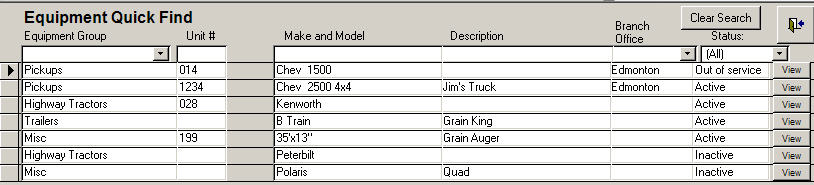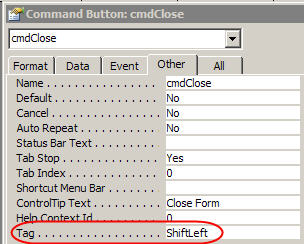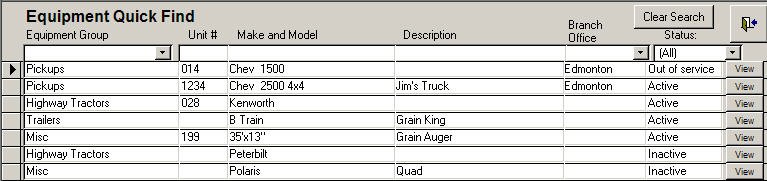This is for a client using my Granite Fleet Manager who wanted the capability of changing all the Unit Numbers. However he wanted to have the new unit number visible for a short period of time when working on the new unit numbers. Then he wanted the new unit number to be placed into the current unit number field, which is present on many forms and reports. However the old unit number is still visible for months or maybe even a year while the folks get used to the new unit number.
So I added the column to the current Equipment Quick Find form. And that looks decent. Also note that with the exception of this particular field all the fields are locked so users have to click on the View button navigate one form down before they can start changing things. (What's that question mark you ask? Simple forms based help. More details later.)
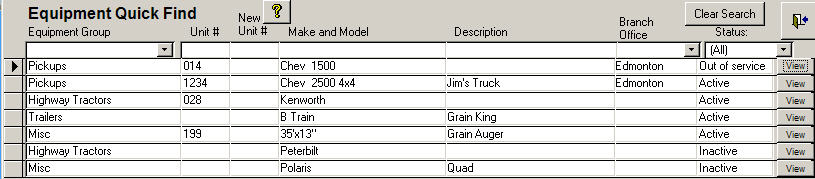
But if I left a gap in there as the below illustrates it would look pretty ugly.